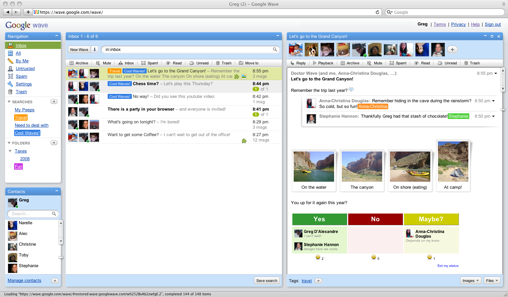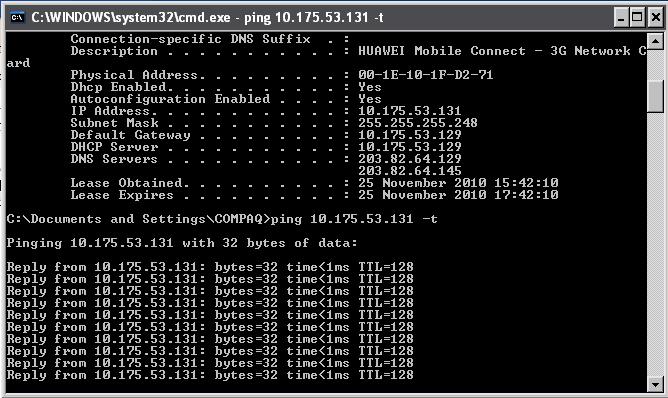Lets begin with a small description of what actually a Google wave is.
Google Wave is an online tool for real-time communication and collaboration. A wave can be both a conversation and a document where people can discuss and work together using richly formatted text, photos, videos, maps, and more.
A wave is a conversation with multiple participants — participants are people added to a wave to discuss and collaborate on its content. Participants can reply any time and anywhere within a wave, and they can edit content and add more participants as a wave develops. It’s also possible to rewind waves with the playback functionality, to see what happened, and when.
Below is the screenshot of Google wave main page after receiving an invitation and logging in.

So, If you have a gmail account or orkut account, its not enough to get a google wave account. Since google wave is a new product of google, they offer account only to limited members. Its a bit hard to get google wave account membership though it is free. There are various ways and methods to get google wave account and i am going to highlight it here.
Method 1: Sign up for Google Wave Account by filling the request form
Directly signup at google wave by sending a request to Google Wave team to get an open invitation. You need to fill a request form.
Method 2: Ask Google wave users to send you an invitation.
Remember when Gmail was introduced, a person need to get an invitation to open a gmail account. That’s the same case with Google Wave. You can ask any google wave user to send you a invitation. In this way you can easily join google wave.
Method 3: Getting Unlimited Google wave accounts
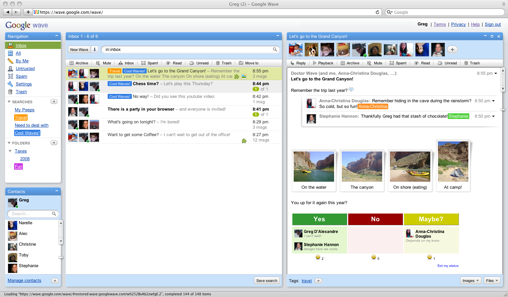
Yes, that’s right. Once you hold a google wave account, you can have unlimited google wave accounts and can invite others to google wave.
To apply this trick you will need at least One Google Wave Account and at least One Google Wave Invitation left to invite others.
First, create your entirely new mail account in Gmail.com. Then log in to your Google Wave account.
Click Invite Others to Google Wave and write your new Gmail address at Enter an Email Address Box.
Login to your new Gmail account that you’ve just created and accept the Invitation. You will be redirected to your New Google Wave Account from where you can send further more invitations.
Now u can see 8 Invitations left in your new Google Wave Account. You can keep inviting 7 people. When you have only one Invitations left follow the whole method again, i.e. create new Gmail account and invite it.
Source : http://www.allcomputertips.com/internettips/getting-google-wave-invitation-free-ways-methods-join/